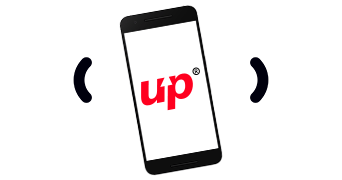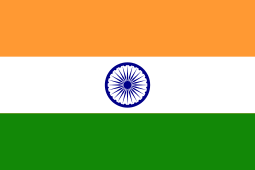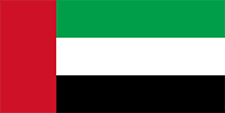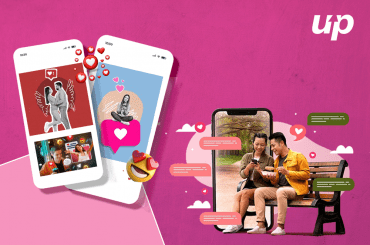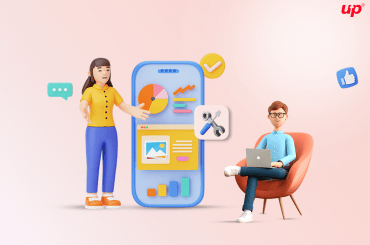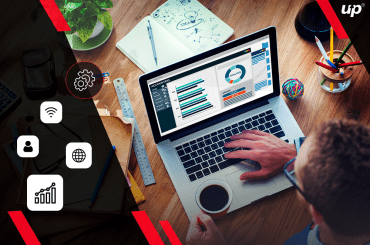The Apple iWatch has registered its brand on top of the table and it has strongly possible because of the advanced features and utility tools that an iWatch app development company cater to the users. However, Apple has fortunately made the app development process simple and beneficial. In this writing, we will take you through some fundamental stages of WatchKit that configured on an easy application namely Watch Counter. Users have ample amount of opportunities to track their daily life activities including health and fitness activities.
One major thing you should not forget while getting yourself indulged in iOS app development is that you don’t have any way to produce a stand-alone application for a smartwatch. The application needs to be wrap-up with a complete iPhone application because an Apple Watch could only be paired with an iPhone to perform the tasks. Here we will display the Watch Counter app that consists of two screens; list view and detail view items. In the list view screen, you can enable your users to add a new item and in the detail view screen, they can decrease or increase the count according to their need.

Let’s move on the board to understand the easiest way of the iWatch app development process. So stay tuned with us! We will guide you in the best possible way.
 Step 1
Step 1
You need to produce two new targets; one WatchKit app and one WatchKit Extension to insert a WatchKit app for the project. In creating a new target, go to File>New> Target, then choose the Apple Watch where you need to select the WatchKit App template, then click Next.
Here you will have a new target options screen, there you will reach two checkboxes Include Notification Scene and Include Glance Scene.
While you come to the project navigator, there you will see a group of two new targets. WatchCounter WatchKit Extension and WatchCounter WatchKit App.

Here you will think about why two new targets are needed for developing one watch app? As we proceed further your doubt will clear gradually. However, the basic reason is one target is made for watch and another is for the smartphone device.
Now before proceeding further you must understand the following-
WatchKit App target is an application that displays everything on the watch screen. It has a storyboard for expanding the interface and different resources like images.
![]() WatchKit Extension:
WatchKit Extension:
It runs on a phone and it has included the controlling code of storyboard scenes along with model data manipulation program. The communication set up between these two places over the Bluetooth LE connection.
In order to layout both counter detail view and counter list view, you will be amazed while you drag and drop a table to the controller interface. You will never find any freeform view hierarchy to positioned the interface element.
You can operate the background image color, the number of rows, renovate the hidden values, alpha, and fundamental positioning.
 Step 2: Cells Layout
Step 2: Cells Layout
In terms of making the row similar to the iPhone app rows, you have to drag two labels inside the group. One will showcase the title another is count. You have to place them vertically centered by selecting the Center option.
Then you have to decide the measurement of horizontal space. You can set the width to be Relative to Container.
While you are doing the positioning you will notice that the side-by-side layout is fruitless because it does not fit with the small-sized screen. Hence, it would be better to position the labels vertically so that they can take full width to grow horizontally. You can change this format by selecting the Vertical layout group. Then just mention the height value 60% and width labels 100%.
In order to layout the detail view, you need to add two buttons and one label to the storyboard then set the button’s height 40% and label’s height 20%, and width will be 100%. WKInterfaceButton has a property set up for any background image that we can showcase by increment and decrement arrows. All the images should be added to the catalog asset for the target of a WatchKit App. If you have free space, then you can increase the label’s font size.
In this way, you can create your own WatchKit app, and then you just need to perform the web page program language for infusing different tracking functions and media operating tools. We hope you have understood the fundamental stages to develop the iWatch app. Now just input your program language and make the watch feature loaded.