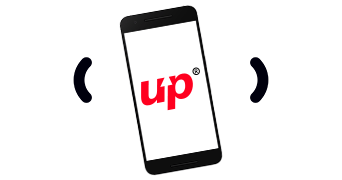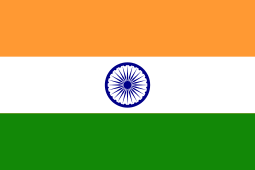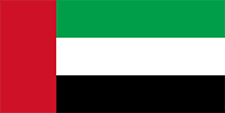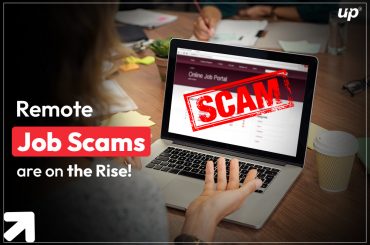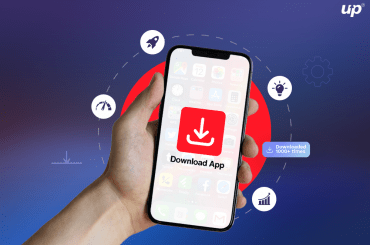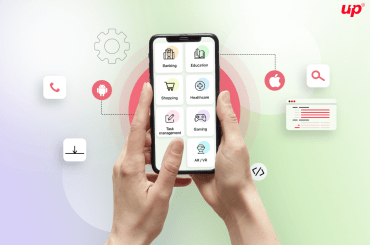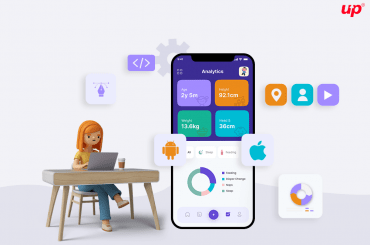Clicking pictures is altogether a different yet interesting passion. If you have a zest for photography or clicking your own pictures and would want to share your unique photography skills with the world then consider investing in the development of a camera application in Android. You can start off by doing some research work and connecting with a professional and reliable enterprise app development company.

If you are planning to build a camera app in android all by yourself then here is an easy tutorial for you to build one. Let’s take a look.
 Step 1
Step 1
Prepare a project for android camera application tutorial- For this you will need to tap on android studio and open it. Once you have opened the android studio, work on building a new project and start finishing things for getting your MainActivity. Lastly, try and make your user interface look good.
 Step 2
Step 2
Designing UI- You will be required to create a button and place it at the bottom of the Main Activity.
 Step 3
Step 3
Add Font to the project- In the next step you will be required to get the font. You will be required to go to your project and create a folder and name it as ‘assets’. Now you can paste the fonts that you have recently downloaded.
 Step 4
Step 4
Creating a Layout for Main Activity- Once you are done with the above mentioned steps, you will be required to proceed with the activity_main.xml and go to strings .xml file. Once it is done you can add the below-mentioned code
<string name=”camera_button”> Take Picture</string>
You will now need to focus on the initial value of the camera’s icon and proceed by creating a new xml file and name it as button.xml in your drawable folder. With this, you will now be done with the layout part.
 Step 5
Step 5
Coding part- For conducting the coding part, tap on to the Mainacitvity.java file and initialize button and image view using onCreate method. You can proceed by setting TypeFace for the button and develop a new method for opening the camera. Now, you can proceed by clicking on to the button for conducting the open camera method. Once you are done with the afore-mentioned step, make sure you are adding an onClickListener to your button. Later you can proceed by overriding the onActivityResult method to source the image. You can now execute the project and make sure that you are using either a smart phone or a device that has an inbuilt camera for executing the project. Lastly you can download the source code for the android version of this camera application tutorial from the link below:
[easy_media_download url=”https://dl.dropboxusercontent.com/s/rm3kruvvpeha7n9/android-camera-app-tutorial.zip?dl=0″ text=”Download Source”]
If you want to take inspiration from the camera apps that are already available in the app market, make sure you choose the best. Let’s take a look at the best camera applications provided below:
 Google Camera Port:
Google Camera Port:
This camera application is undoubtedly the best in the app market. It has the best features that are yet not offered by other camera applications. Users are improving the camera quality on other smart phones using the same application.
 A Better Camera:
A Better Camera:
This camera app has some exclusive features that totally justify its name. Users can select from a wide range of modes from night mode to burst mode to the removal of object and many more.
 Camera FV-5:
Camera FV-5:
This application comes with innumerable manual controls such as exposure, focus, shutter speed and white balance. Users can shoot photos on this application in lossless PNG, RGB histogram and RAW.
 Camera MX:
Camera MX:
It is one of the oldest camera apps yet it is the one that is most consistently updated. It has a simple interface and is very user-friendly too. Users can use this app for making GIFs and it comes with a smart built-in picture editor for ease of exporting to other applications.
Also Read, Future of Mobile App Development